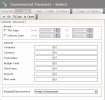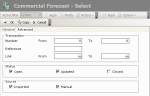The update function for forecasts differs depending on the update mode of Commercial Transactions, defined in the setup. For more information on the update modes for Commercial Transactions, see topic Commercial Transactions.
- In Detailed, Reconciliation Mode, the forecasts are automatically updated once the bank reconciliation process is performed. Manual Update is not available for this management mode.
- In Global, Budget Decrementation Mode or Global, Budget Decrementation Mode, the update process depends on whether the currency accounts are available or not. Update can then be automatic or manual.
- When currency accounts do exist, Commercial Transactions are automatically updated from the moment the bank reconciliation is completed. However the function of global manual update remains available.
- When no currency accounts exist, the update must be manual. In this case, the exchange position cannot be updated through the payments arriving on the local currency accounts. Manual Update can be completed by going through one of the two processes below.
- Global Update: it enables the total update of one or several forecasts for their whole amounts.
- Partial Update: it enables the update of only a part of the commercial forecast. The result remains in position in FX.
Manual Update can also be used when you need to update a residual forecast. In this case:
- the update is global (the whole forecast is updated),
- the update must be performed transaction by transaction, i.e. it applies to one single and determined amount. It cannot be applied to several commercial transactions for a total amount whatsoever.
Forecasts are systematically updated based on today's spot rate. That is the reason why the currency rates must be up-to-date, so that the FX results on commercial transactions are accurately calculated.
- In the management page for Commercial Transactions, click the Change button in the filters toolbar.
The modification page for the current filter is displayed.
- Click on the Advanced tab.
- In the Status area, select the option:
- Opened to select the non-updated commercial transactions only,
- Updated to select the partially updated commercial transactions only,
- Closed to select the totally updated commercial transactions only.
- Click OK in the actions toolbar.
The management page for Commercial Transactions is redisplayed with the list of the commercial transactions filtered on their statuses.
For more information on the setup of selection filters for Commercial Transactions, click here.